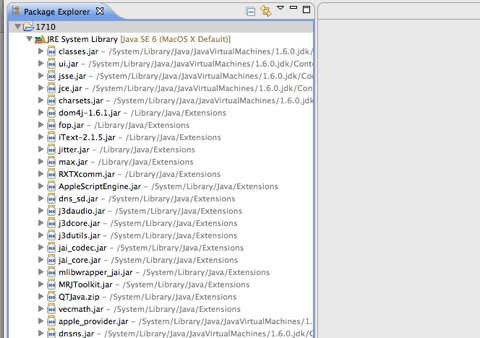“Intro to Eclipse” Exercises
Exercise #2: Creating a NEW project
Objectives: to be able to create a project and examine its contents.
Create a new Project called "1710" by selecting File → New → Project and then selecting the "Java Project" wizard
Create a new Project called "1710" by selecting File → New → Project and then selecting the "Java Project" wizard
Your version of Eclipse may have the option File → New → Java Project. If so, select than instead and then select the "Java Project" wizard
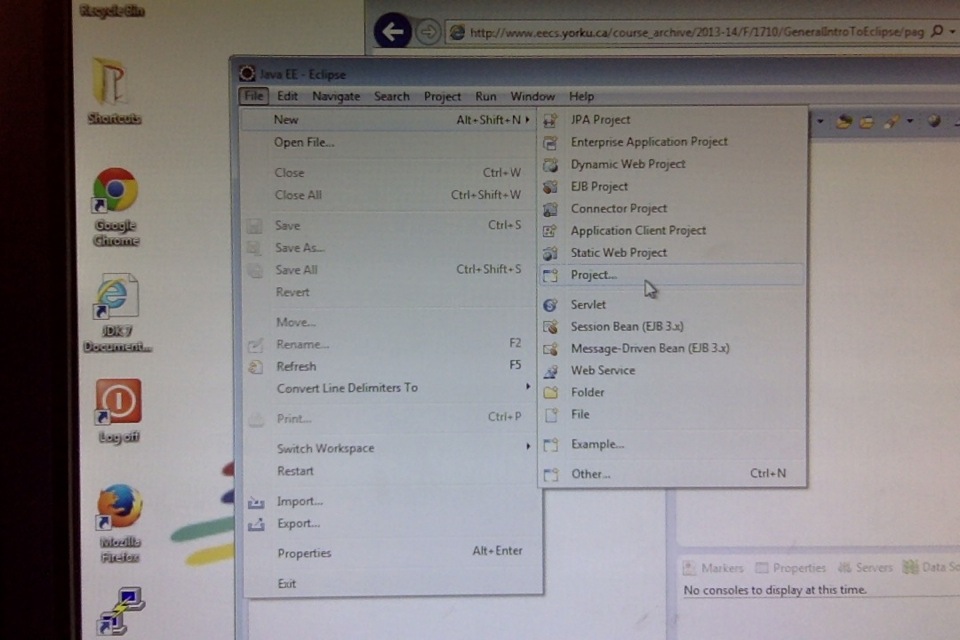
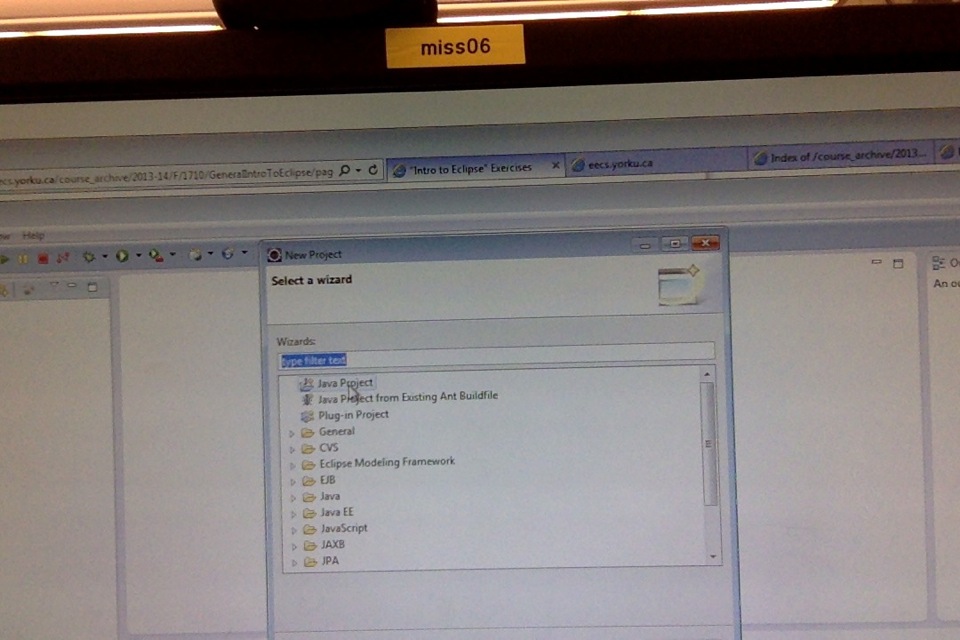
When you select the wizard, the "New Java Project" dialog box will appear as is shown below. In this dialog, do the following:
- In the "Project name:" field, enter
1710-lab01. - Under JRE, leave the option "Use an execution environment JRE JavaSE-1.7" as selected.
JRE stands for "Java Runtime Environment" and consists of the Java Virtual Machine (JVM), Java platform core classes, and supporting Java platform libraries. The JRE is the runtime portion of Java software. - IMPORTANT!!! Under "Project Layout", choose the option "Use project folder as root for sources and class files". The option "Create separate folders for sources and class files" is selected by default, but we do not want that option.
- Leave everything else as-is.
- Select the Finish button.
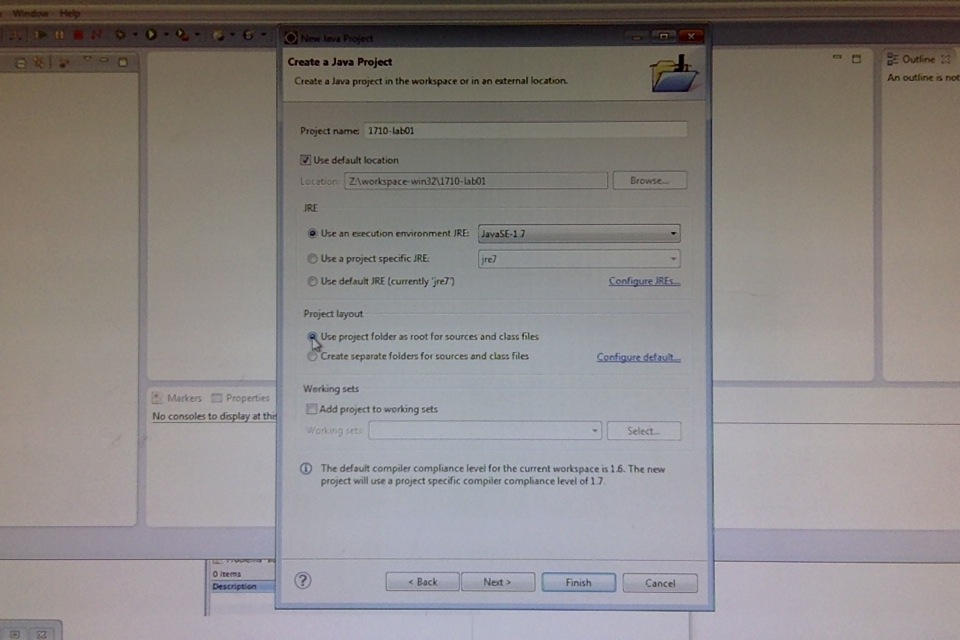
Next you will be presented with this dialog, which should be answered with "Yes" (we do indeed wish to use the Java Perspective). Click on the "Remember my decision" checkbox.
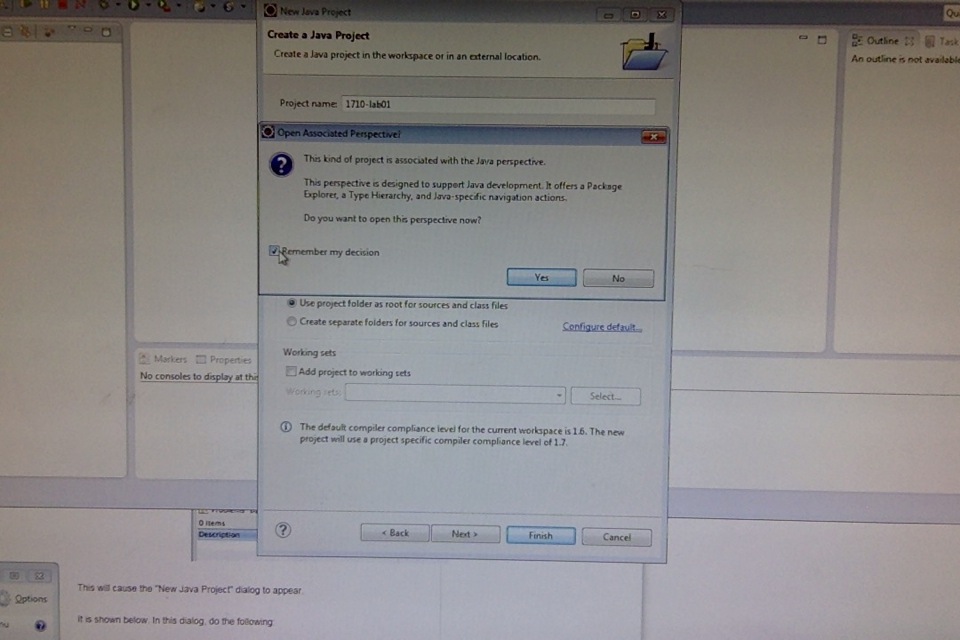
Next we are returned to the Java Perspective. Notice that is the "Package Explorer" view, you will now see a folder with the name "1710-lab01". An example is shown below (the project name is slightly mismatched to this example).
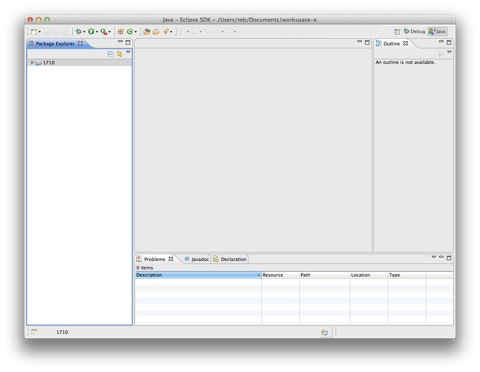
Now we will expand the project fully. Click on the little triangle to the left of the package name. Do you see a sub-directory named "src"? This means you DID NOT follow the instructions correctly above. Delete the project by (refer to the tab "Deleting Projects") and repeat the steps above.
You should see a project entry labelled "JRE System Library". Click on the little triangle to the left. You will see that there are already resources contained within your project. They were placed there automatically by Eclipse (thank you Eclipse, my life is easier now!).It will look something (but not exactly) like the screen shot below (depends on your particular system).