EECS2030 Lab 01
Introduction
The goals of this lab are to:
- learn about the Java style rules you are expected to use in this course
- implement a small utility class
- implement a small regular class
- test your implementations using JUnit
- use your classes to produce pictures of shapes produced by a famous toy called the Spirograph™.
Style Rules
The style rules are not overly restrictive in EECS2030.
1. Your programs should use the normal Java conventions (class names
begin with an uppercase letter, variable names begin with a lowercase
letter, public static final constants should be in
all caps, etc.).
2. In general, use short but descriptive variable names. There are exceptions to this rule; for example, traditional loop variables are often called i, j, k, etc.
Avoid very long names; they are hard to read, take up too much screen space, and are easy to mistype.
3. Use a consistent indentation size. Beware of the TAB vs SPACE problem:
Tabs have no fixed size; one editor might interpret a tab to be 4 spaces
and another might use 8 spaces. If you mix tabs and spaces, you will have
indenting errors when your code is viewed in different editors.
4. Use a consistent brace style:
// left aligned braces
class X
{
public void someMethod()
{
// ...
}
public void anotherMethod()
{
for (int i = 0; i < 1; i++)
{
// ...
}
}
}
or
// ragged braces
class X {
public void someMethod() {
// ...
}
public void anotherMethod() {
for (int i = 0; i < 1; i++) {
// ...
}
}
}
5. This one always causes problems for students. Insert a space around operators (except the period ".").
The following is
// some code somewhere
boolean isBetween = (x > MIN_VALUE) && (x > MAX_VALUE);
int someValue = x + y * z;
much easier to read than this
// AVOID DOING THIS
// some code somewhere
boolean isBetween=(x>MIN_VALUE)&&(x>MAX_VALUE);
int someValue=x+y*z;
6. Avoid using "magic numbers". A magic number is a number that appears in a program in place of a named constant. For example, consider the following code:
int n = 7 * 24;
What do the numbers 7 and 24 mean? Compare the
code above to the following:
final int DAYS_PER_WEEK = 7; final int HOURS_PER_DAY = 24; int n = DAYS_PER_WEEK * HOURS_PER_DAY;
In the second example, the meaning of 7 and 24
is now clear (better yet would be to also rename n).
Not all numbers are magic numbers.
You can usually use the values 1 and 2 without
creating a named constant. If you ever find yourself doing something like:
final int TEN = 10;
then you are probably better off using 10 and explaining
its meaning in a comment.
7. A good IDE (integrated development environment) such as eclipse will correct many style errors for you. In eclipse, you can select the code that you want to format, right click to bring up a context menu, and choose Source -> Format to automatically format your code.
Spirograph™
Spirograph™ is a famous toy that lets the user draw shapes
called hypotrochoids (and epitrochoids) using a colored pencil and
special wheels (see the image below by
Kungfuman)

The user spins the smaller wheel inside the larger wheel using a colored pencil. Usually, the smaller wheel must travel around the larger wheel many times before the pattern is complete. The curves generated by this process are called hypotrochoids. Here is a video showing a similar toy in action.
For our purposes, we will describe hypotrochoids using the following equations:
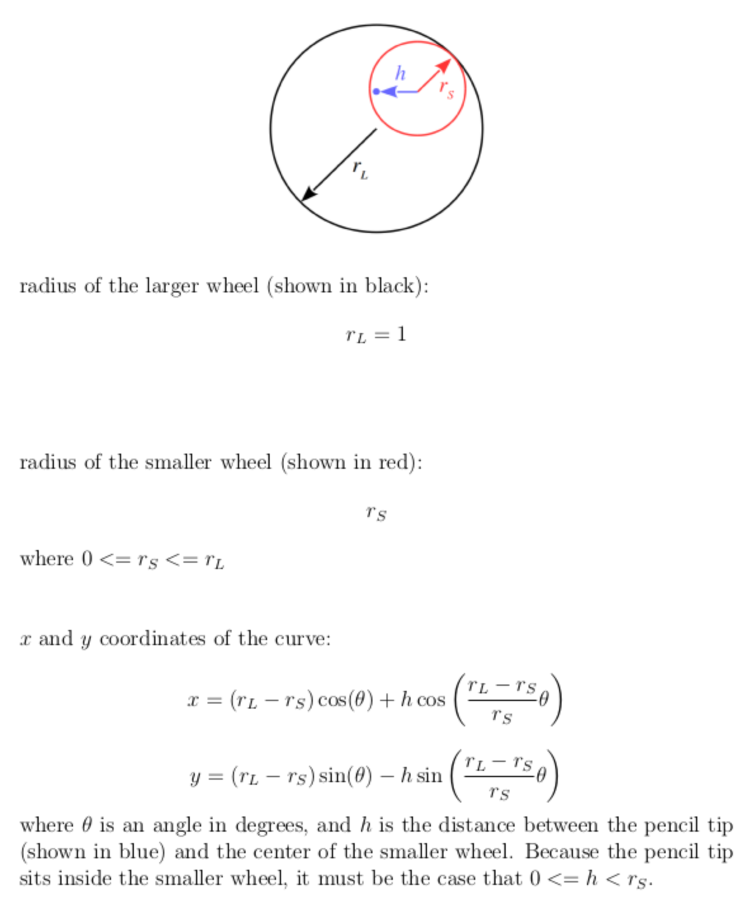
Getting started
To get started, you should do the following in eclipse:
-
Create a new Java Project (perhaps called
lab1) -
Create a new package called
eecs2030.lab1 -
In the package
eecs2030.lab1create a new Java utility class namedSpiroUtil(but don't add any new code to the class yet). -
In the package
eecs2030.lab1create a new Java class namedPoint2. Add code to your class so that it appears like so:package eecs2030.lab1; /** * A simple class for representing points in 2D Cartesian * coordinates. Every
Point2Dinstance has an * x and y coordinate. * * @author EECS2030 Fall 2016 * */ public class Point2 { private double x; private double y; public double getX() { return this.x; } public double getY() { return this.y; } }
Inspect the API
-
Study the API for
SpiroUtil. Recall that the API for a class typically shows all of thepublicfeatures of a class. You should see thatSpiroUtilhas onepublic static finalfield and threepublicmethods. Make sure that you can find the value of the field and that you understand the API for each method.
Add the fields and methods to SpiroUtil
-
To the class
SpiroUtil, add thepublic static finalfield; make sure that it is spelled correctly and has the correct value. - Add the following temporary implementations of the three methods (save
your work when you've added the methods):
public static double hypoX(double wheelRadius, double pencilRadius, double degrees) { return 0.0; } public static double hypoY(double wheelRadius, double pencilRadius, double degrees) { return 0.0; } public static Point2 hypo(double wheelRadius, double pencilRadius, double degrees) { return new Point2(); }Notice that method implementations are clearly incorrect (because they either always return zero or a defaultPoint2reference); however, they do compile. Such temporary method implementations are called method stubs. Stubs are useful in test-driven software development because you can write unit tests for the methods that will compile and run; obviously, the unit tests will fail, but you can now use the unit tests to help guide the development of the methods.
Add a unit tester
Unit testing is the act of testing the smallest functional units of a program. For most Java programs, the smallest functional units are the methods of the classes. JUnit is a unit testing framework that helps programmers unit test their programs. In this lab, you are provided with a simple unit tester:
-
Create a new class for the unit tester. Do this by right-clicking on
SpiroUtil.javain the Package Explorer on the left-hand side of the eclipse IDE, and selecting New -> JUnit test case. A dialog window will appear with the title New JUnit Test Case; the name of the test case should beSpiroUtilTest. Click the Finish button. - Another dialog window should appear with the message JUnit 4 is not on the build path. Do you want to add it?. You do want to add the JUnit 4 library to the build path. Click the OK button to do so.
-
Replace the automatically created
contents of
SpiroUtilTestwith the contents of this file. Use cut-and-paste, don't try typing it all in! -
Run the unit tester by clicking the green play button in the eclipse
tool bar (under the main menu). You should see the following:
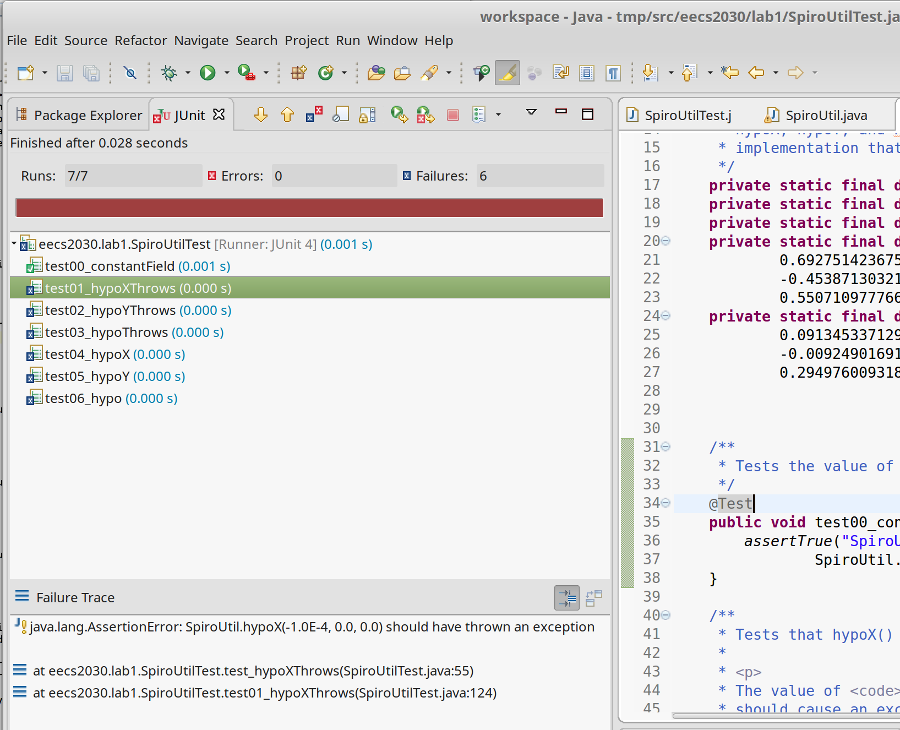
-
Notice that 6 of 7 tests have failed. If you click on a test, you can see
why the test failed. In the figure above, we see the message
"java.lang.AssertionError: SpiroUtil.hypoX(-1.0E-4, 0.0, 0.0) should have thrown an exception".
From the message we can infer that the test failed because our implementation of
hypoXdoes not throw an exception when the test value for thewheelRadiusis negative (-0.0001in this case). -
Go back and look
at the API for
SpiroUtil. In thehypoXmethod, we see that the method should throw an exception when eitherwheelRadiusorpencilRadiushas an illegal value. Fix the method by adding the following code (and then save your work):public static double hypoX(double wheelRadius, double pencilRadius, double degrees) { if (wheelRadius < 0.0) { throw new IllegalArgumentException("wheel radius is negative"); } if (wheelRadius > SpiroUtil.BIG_WHEEL_RADIUS) { throw new IllegalArgumentException("wheel radius is greater than SpiroUtil.BIG_WHEEL_RADIUS"); } if (pencilRadius < 0.0) { throw new IllegalArgumentException("pencil radius is negative"); } if (pencilRadius > wheelRadius) { throw new IllegalArgumentException("pencil radius is greater than wheel radius"); } return 0; } -
Go back to the unit test file
SpiroUtilTestand run it again. This time you should see the following: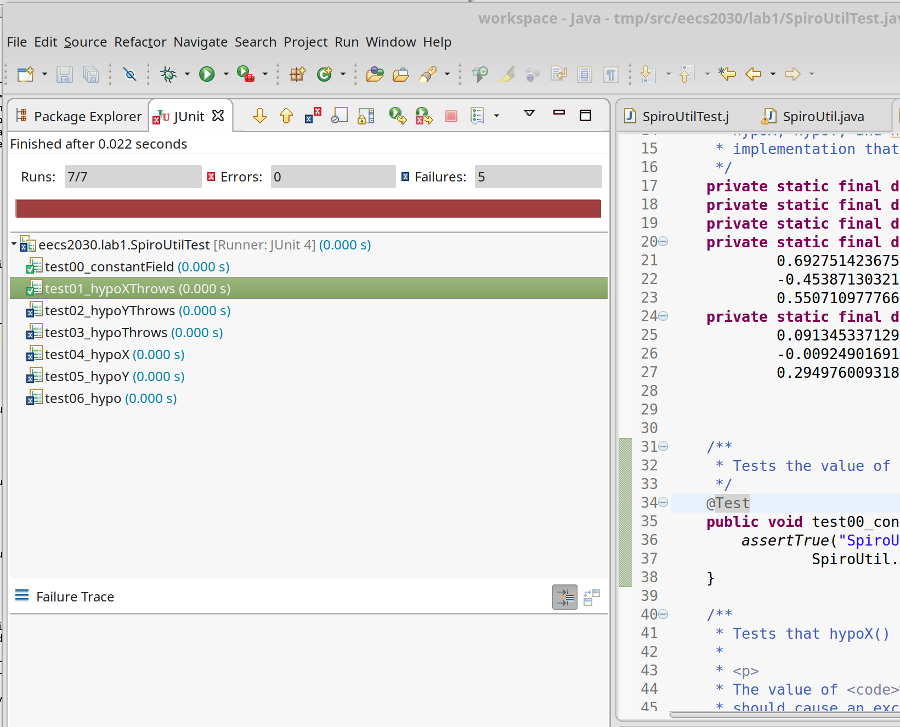
- Notice that the test which previously failed now passes (indicated by the green check mark).
-
Complete the remaining methods. Every time you make a change to a method,
save your work and run the unit tester. Keep making changes until all of the
tests except the last one passes. You need to complete the
Point2implementation before the last test passes.
Complete the Point2 class
-
Add a new JUnit tester for the
Point2class. Do this by right-clicking onPoint2.javain the Package Explorer on the left-hand side of the eclipse IDE, and selecting New -> JUnit test case. A dialog window will appear with the title New JUnit Test Case; the name of the test case should bePoint2Test. Click the Finish button. -
Replace the automatically created
contents of
Point2Testwith the contents of this file. -
Study the API for
Point2. You should see thatPoint2has two constructors and sixpublicmethods (getXandgetYare already complete and correct). Make sure that you understand the API for each constructor and method. - Complete the constructors and methods using the unit tester to help you.
Make some pictures
- Download this jar file and add it to your project:
- select the
Projectmenu - select
Properties - on the left side of the dialog that appears, select
Java Build Path - on the right, select the
Librariestab - click the
Add External JARs...button - add the jar file you downloaded
- select the
-
Add a new class named
Spirographto theeecs2030.lab1package. Replace the automatically created contents ofSpirographwith the contents of this file. - Run the program entering values for the wheel radius and pencil radius when prompted.
Here are some sample solutions using different values for the command line arguments:
wheel radius: 0.6, pencil radius 0.5
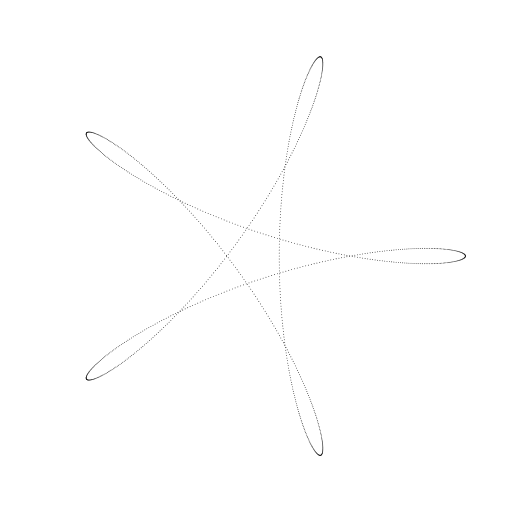
wheel radius: 0.35, pencil radius 0.3
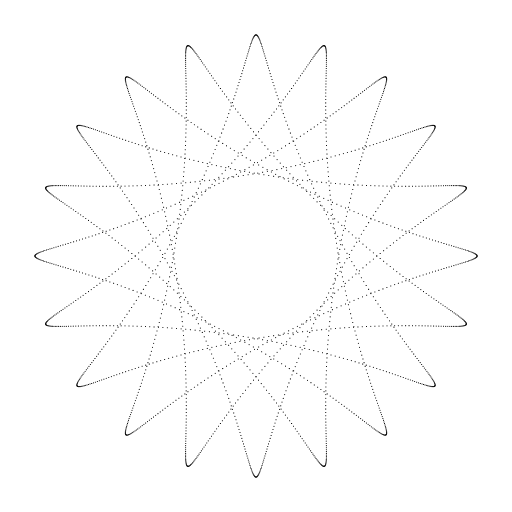
wheel radius: 0.31, pencil radius 0.2
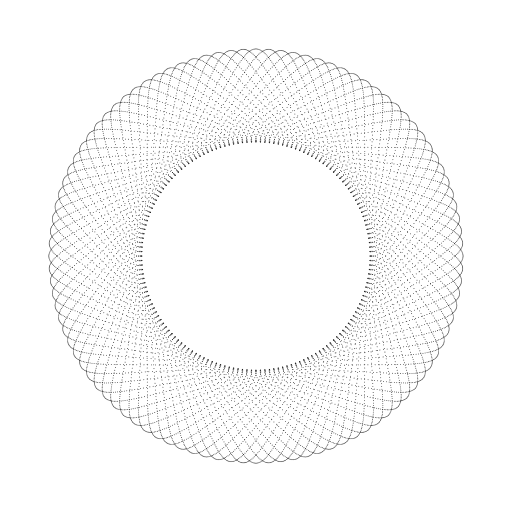
Submit your work
Please wait until Monday September 19 to submit your work. We need to set up some software infrastructure to handle the submissions so that you receive immediate feedback on your work.
Submit for students NOT working in a group
If you are not working in a group, submit your solution using the submit command. Remember that
you first need to find your workspace directory, then you need to find
your project directory. In your project directory, your files will be
located in the directory src/eecs2030/lab1
submit 2030 lab1 SpiroUtil.java Point2.java