“Intro to Eclipse” Exercises
LAB #01 Exercise #1: Starting Up Eclipse
Objectives: to be able to start-up eclipse and to identify the Java Perspective, and to understand the difference between a perspective and a view.
Start up the application "Eclipse" which is located on the desktop.
The screen will look something like this:
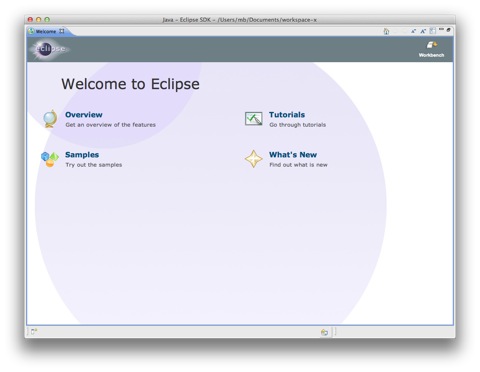
Dismiss the "Welcome to Eclipse" tabbed pane (You can look at it later; find it under Help -> Guide)
Now the app will look like this:

This particular configuration is called the "Java" Perspective. The Java perspective contains a number of different things called "views" arranged within the window. The Java Perspective has 4 different views (clockwise, starting from top left): the Package Explorer View, the editor view (which is now a big empty square), the Outline View, and, at the bottom, a set of three tabbed panes (Problems, Javadoc, Declaration)
Use Window -> Open Perspective in order to select a different perspective. For instance, you can check out the "Java Browsing" or the "Debug" perspective. This will demonstrate to you what a few different perspectives look like.
Switch back to the "Java" Perspective. Use Window -> Open Perspective to do this. Alternatively, there are also short-cut buttons to switch the view in the upper right-hand corner.
HINT: If you ever find yourself in the wrong perspective, you can always get to the Java Perspective using Window -> Open Perspective.
Now we're back in the Java Perspective. Let's have a look at the big empty pane in the middle of the window. The title bar is empty, but you can see the title bar decorators are there (e.g., to minimize and maximize the view). This is where the editor view will go once there is at least one file within the project (but at this point you have no project nor any files). The empty editor window is shown below.

Now let's look, on the lefthand side, at the "Package Explorer" view. This is where all of your projects will be listed. It is shown below.
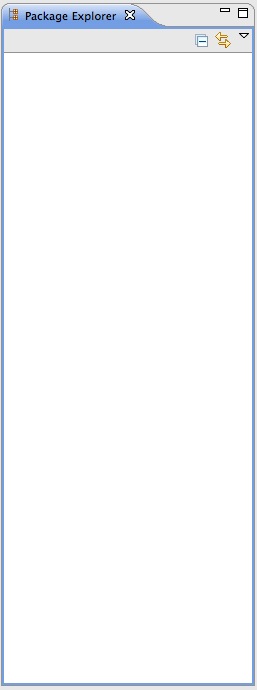
Optional: there are many tutorial on youtube. Here is a really basic one: http://www.youtube.com/watch?v=Ft0oD_F6-ac

